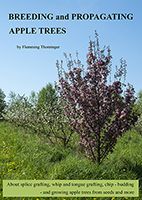Thorninger.com |
About, Bird photography, Landscape and Seascape, Macro and extreme macro photography, Surreal trick photography |
| Grafting apple trees |
|---|
step by step |
| Site 1 Creating the dark luminosity masks |
|||||||||||||||||||||
|---|---|---|---|---|---|---|---|---|---|---|---|---|---|---|---|---|---|---|---|---|---|
Creating luminosity masks step by step - Continued |
|||||||||||||||||||||
Now I will create the light luminosity masks and save them as an action named Lights. |
|||||||||||||||||||||
| I am using a Windows based compuser. The coresponding Mac OS short cuts are shown in the table. | |||||||||||||||||||||
|
|||||||||||||||||||||
Mark the Action Set Zones an start creating new action. Name it Lights and push Record. |
|||||||||||||||||||||
The red spot shows, that the recording are started. |
|||||||||||||||||||||
Close the Actions meny and make sure the Channels menu are open. |
|||||||||||||||||||||
 |
|||||||||||||||||||||
Left mouse click on symbol under the red arrow. The pixels that are more than 50% light are selected coresponding to zone 6-10. |
|||||||||||||||||||||
 |
|||||||||||||||||||||
Left mouse click on symbol under the lower red arrow. The selection are saved as an Alpha Channel. |
|||||||||||||||||||||
 |
|||||||||||||||||||||
Double click on the symbol for the Alpha Channel. Change the name for the channel to 6-10. |
|||||||||||||||||||||
 |
|||||||||||||||||||||
Hold 3 keys down Shift, Ctrl and Alt and click on the symbol for the channel 6-10. The selection have change so it is now only zone 7-10 there are selected. Save the selection as a channel and name it 7-10. |
|||||||||||||||||||||
 |
|||||||||||||||||||||
Hold 3 keys down Shift, Ctrl and Alt and click on the symbol for the channel 7-10. When I do this the selection is not as expected zone 8-10, but 9-10. Save the selection as a channel and name it Zone 9-10. |
|||||||||||||||||||||
 |
|||||||||||||||||||||
To make the selection 8-10 chose Select/Inverse. |
|||||||||||||||||||||
 |
|||||||||||||||||||||
The selection have changed to zone 0-8. Save the selection as an Alpha Channel. |
|||||||||||||||||||||
 |
|||||||||||||||||||||
Hold 3 keys down Shift, Ctrl and Alt and click on the symbol for the Alpha Channel. The selection change to zone 0-7. |
|||||||||||||||||||||
 |
|||||||||||||||||||||
Chose Selection/Inverse. |
|||||||||||||||||||||
 |
|||||||||||||||||||||
Selection are now 8-10. Save the selection, and name it 8-10. |
|||||||||||||||||||||
 |
|||||||||||||||||||||
To make Zone 10 hold dawn Ctrl key and mouse click on channel Zone 9-10. Hold 3 keys down Shift, Ctrl and Alt and click on the symbol for Channel 9-10. |
|||||||||||||||||||||
 |
|||||||||||||||||||||
The selection are now zone 10. Save the selection as a channel and name it Zone 10. |
|||||||||||||||||||||
 |
|||||||||||||||||||||
Choose Zone 8-10. Subtract Zone 10 by holding down Ctrl key and Alt key and mouse click on Zone 10. |
|||||||||||||||||||||
 |
|||||||||||||||||||||
Save the selection as a channel named Zone 8-9. |
|||||||||||||||||||||
 |
|||||||||||||||||||||
When trying to subtract Zone 9-10 from Zone 7-10 a warning message pups up. Instead I subtract Zone 10 From Zone 7-10 and surprisingly the result are that zone 7-8 are selected. The selection are saved as a channel named Zone 7-8. |
|||||||||||||||||||||
 |
|||||||||||||||||||||
The same thing happens when I try to subtract Zone 8-10 from Zone 6-10. When I subtract Zone 9-10 from Zone 6-10 I get Zone 6-7. |
|||||||||||||||||||||
 |
|||||||||||||||||||||
Now hold down the Shift key and mark the channels that are not to be saved, and delete them. |
|||||||||||||||||||||
 |
|||||||||||||||||||||
Sort the channels and choose the shortcut Ctrl/d to remove any selections. |
|||||||||||||||||||||
Stop the recording, and the Lights masks are done. |
|||||||||||||||||||||
| Now make a new action named All Zones and start recording. Play the Dark action and play the Light action. Stop the recording. Now You have an action that will give You all the luminosity masks at one time. | |||||||||||||||||||||
| Do you have some questions or suggestions for a better description, please send an email. | |||||||||||||||||||||
| About, Bird photography, Landscape and Seascape, Macro and extreme macro photography, Surreal trick photography |
|---|